How To Create a FTP Account in Your cPanel
Uploading and managing files on your website require an FTP account. When you sign up for hosting, create a cPanel, create an add-on domain or subdomain, or enable anonymous FTP, it is created automatically. Therefore, your cPanel already includes a FTP account by default. To access it, enter your cPanel username and password.
Follow below given steps to create new FTP account in your cPanel –
1. First, Login to your cPanel And click on FTP accounts from Files section.
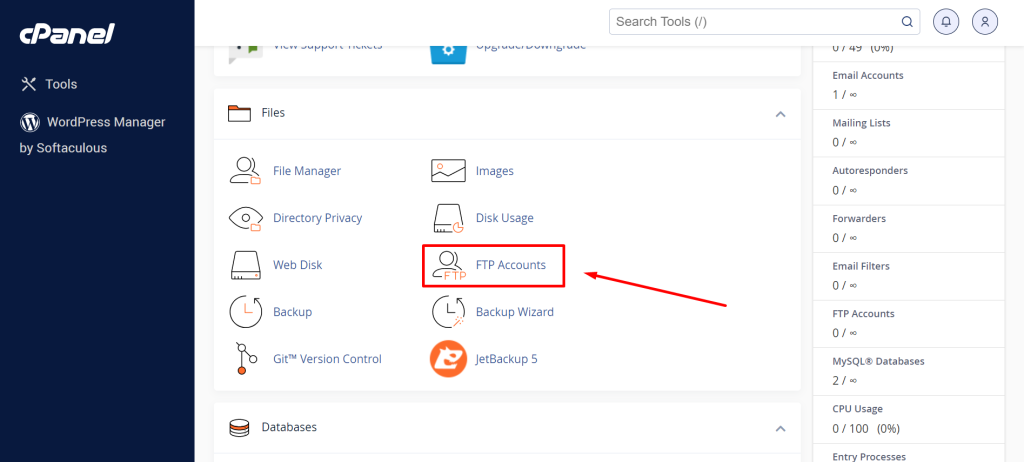
2. Enter Required Details.
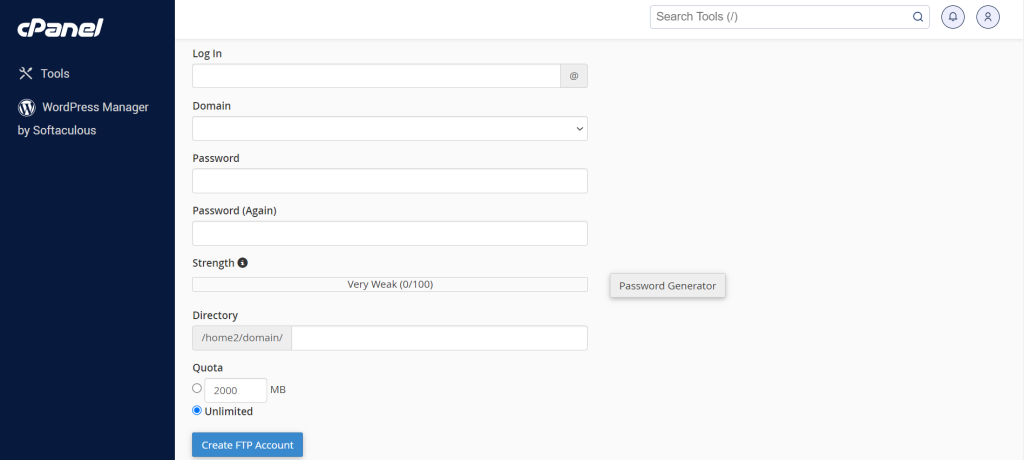
- Type the name of the FTP user into the Log in field. The format of a full FTP user name is always user@yourdomain.tld.
- Select the domain from the Domain dropdown menu where you want to create the FTP account. Regardless of the publish destination, you cannot create an FTP account without your domain name.
- Enter a password that will be used to authenticate this FTP account in the Password fields.
- cPanel will automatically populate the Directory field with an assumed directory based on the FTP username, which is typically incorrect. As a result, we suggest supplying the directory you want the user to access.
- The user will have access to your home directory (anything outside of the public_html folder) if you delete everything and type a single “/.”
3. Set a Quota for the FTP account. The quota is the maximum amount of bandwidth the FTP user may use.
4. Now click on Create FTP Account Button.
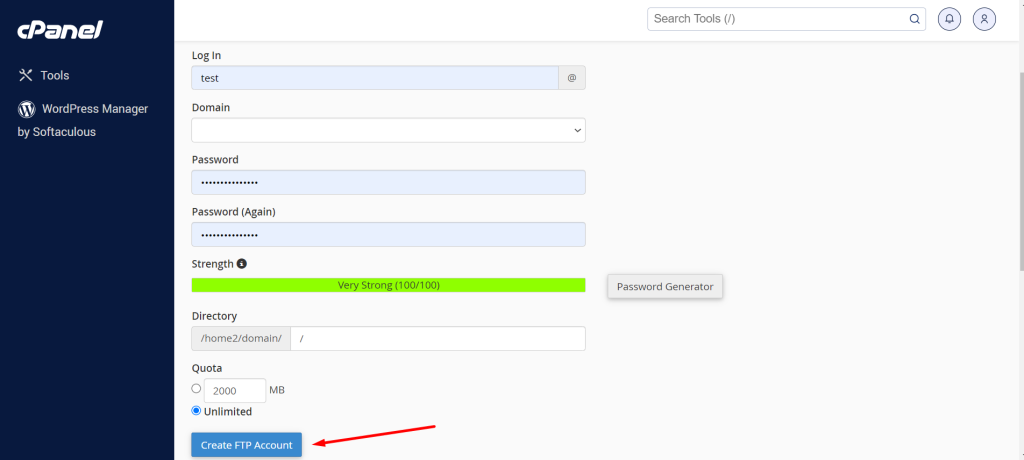
Congratulations, You have successfully create a FTP Account in your cPanel. Now You can use this account to upload Files to your cPanel.