How to change WordPress Admin Password
The easiest way to change your WordPress password is to use the lost password feature if you know your username or email address but forgot your password.
How to Change Password from WordPress Login Page
1. Open Your WordPress login page (www.yoursite.com/wp-admin).
2. After that click on Lost Your Password?
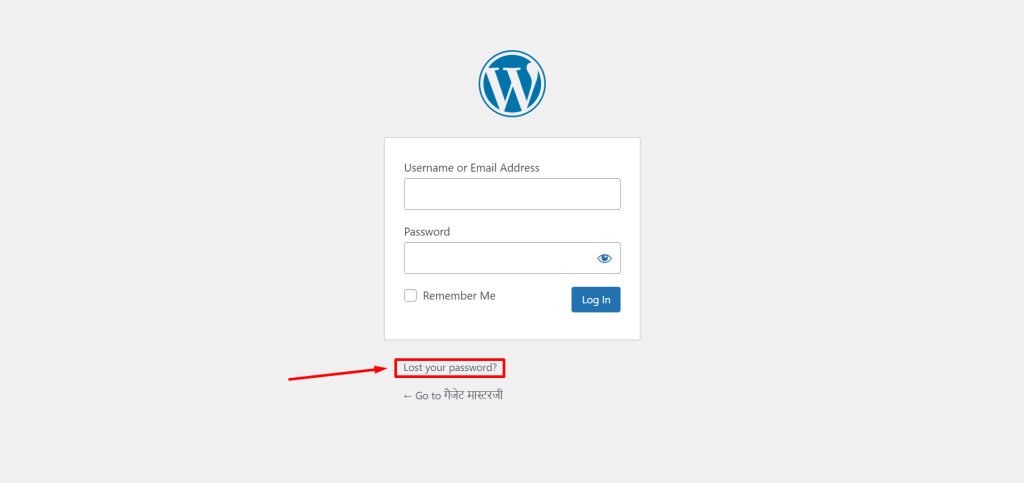
3. Enter your Username or Email Address and click on Log In.
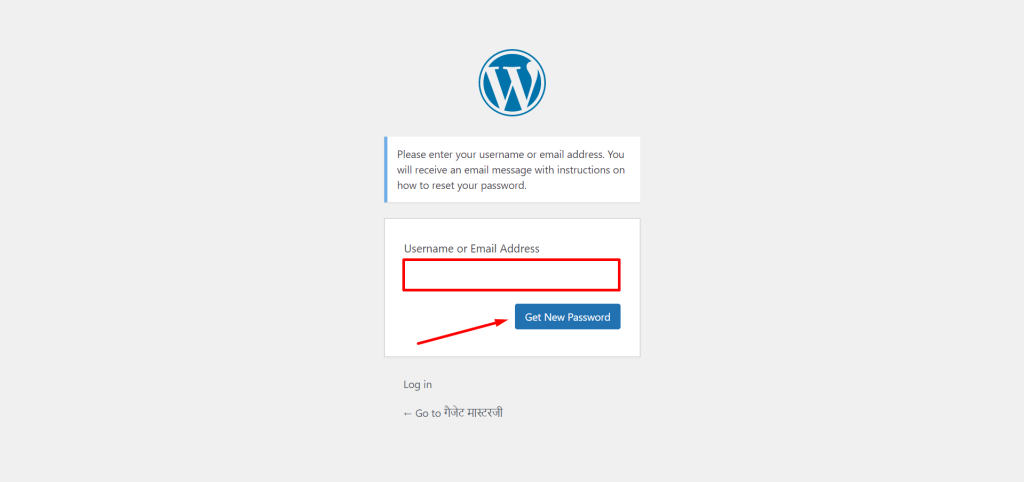
4. You will get a main from WordPress with password reset URL on your email address.
5. You will be taken to a page where you will be asked to enter a new password. Enter your new password & click on Reset Password button.
Now you can use that new password to login your WordPress admin dashboard.
How to Change Password from WordPress Dashboard
You have access to your WordPress dashboard to change your own password or the password of another user if you can remember it.
1. First, Log into your WordPress admin dashboard.
2. Click on User Name, after that click on Edit Profile.
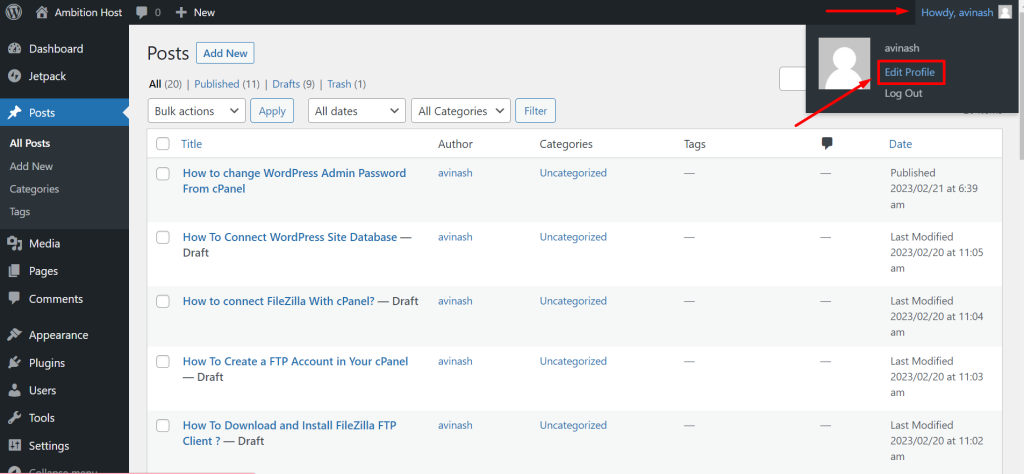
3. After that click on Set New Password Button.
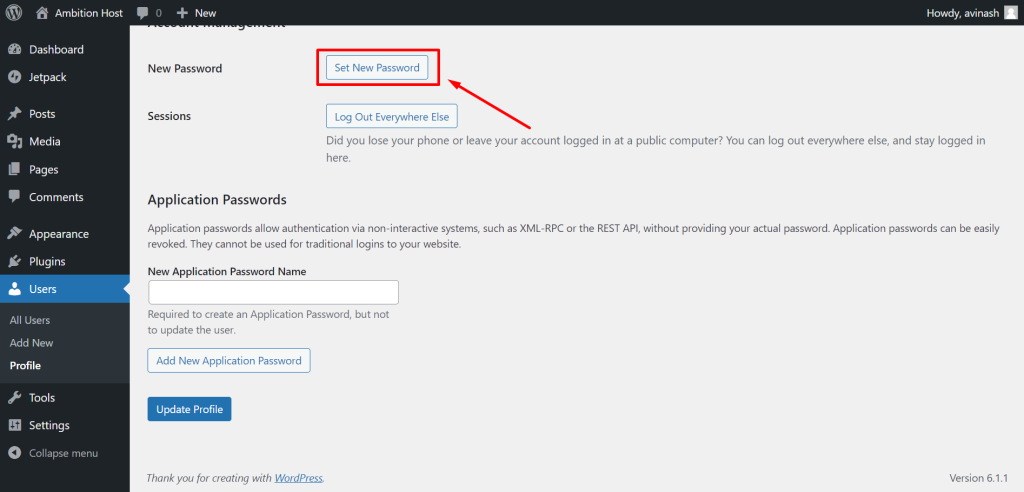
4. Now enter your new password and click on Update Profile button.
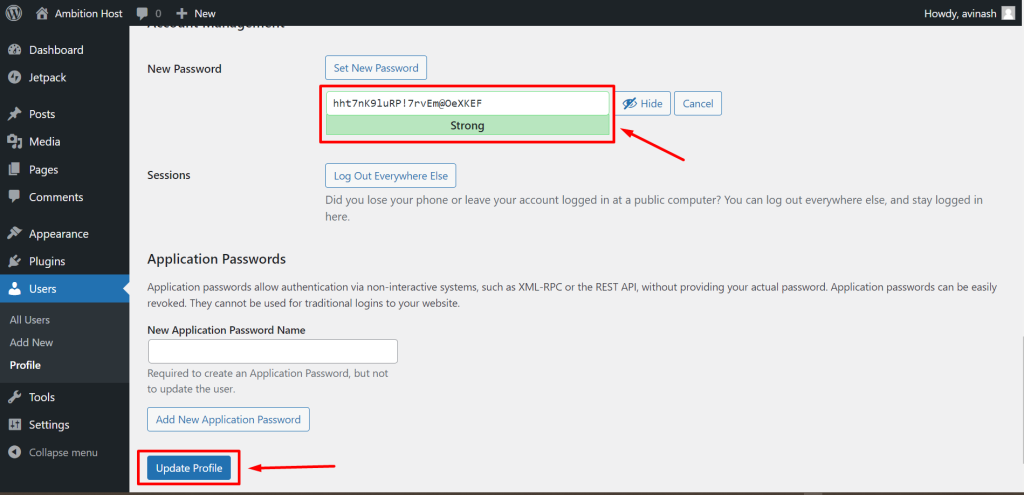
You will see a confirmation message that the user profile has been updated after the page reloads.
Using this method, you don’t have to log out and back in again. However, you can log out of your account and then log back in if you want to ensure that the password reset was successful.